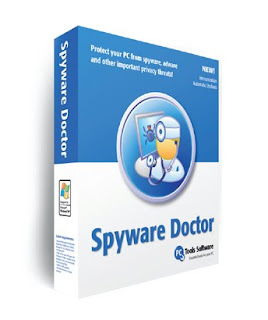
Spyware Doctor is an anti spyware scanner. Spyware Doctor includes a "Smart Update" feature that automatically checks the Internet and downloads the latest database signature files from the Computer Tools website each time you run the program. However, there are people who couldn't update the program due to malware infection, or the computer with Spyware Doctor program is not connected to the Internet. Fortunately you can download the latest database signature files from PC Tools and manually update Spyware Doctor if unable to update the program automatically. Manually installing Spyware Doctor updates can be done with the help of a Signature Database Transfer Setup Wizard provided by PC Tools.
1. Open your Web browser and download the latest PC Tools Signature Databases setup file for your version of Spyware Doctor. Save the file to your desktop.
2. Double-click the downloaded file on your desktop and click "Run."
3. Click "Next" and allow your computer to download the Signature Databases file.
4. Click "Finish" once the download completes. A new folder called "Databases" will appear on your desktop. The Signature Databases file folder downloads to the same location you run the setup file from, which is your desktop in this example.
5. Minimize all open windows and locate the newly added "Databases" folder on your desktop. Open the folder and locate the "DBTransfer.exe" file. Double-click the file to launch the installer.
6. Click "Next" and allow the installer to transfer the signature databases to your computer, updating Spyware Doctor. A progress bar will appear.
7. Click "Finish" once the process finishes.

No comments:
Post a Comment