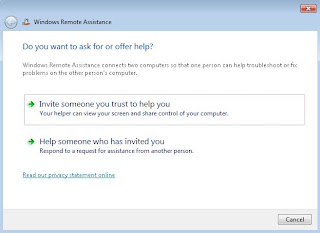
When something goes wrong with the computer, and you don’t know how to fix the issue. So, you try to contact somebody for help. For this Windows has created Windows Remote Assistance feature, which allows to anyone, with your permission of course, connect remotely to a computer via a local network or the internet. You must invite the remote person before a connection can take place. Use the Easy Connect method if the other person is also using a Windows 7 computer. After the initial successful connection, the person appears in a contact list to simplify future invitations. Create and send an invitation file if the other person is using a different version of Windows.
Steps to send Invitation File
• Click the "Start" and type "Remote Assistance" in the "Search" box.
• Select "Windows Remote Assistance" from the list that appears.
• Click "Invite someone you trust to help you."
• Click "Save this invitation as a file" and select "Desktop" as the save location.
• Use your regular email program or website to send the file from the Desktop to the remote person.
• Communicate the 12-character password that appears to the remote support person, who will use it to connect to your computer when they open the invitation file. Click "Yes" to accept the connection.
Easy Connect
• Click the "Start" button and then type "Remote Assistance" in the "Search" box.
• Select "Windows Remote Assistance" from the list that appears.
• Click "Invite someone you trust to help you."
• Click "Use Easy Connect."
• Communicate the 12-character password to the remote support person, who will use it to connect to your computer through Easy Connect. Click "Yes" to accept the connection

No comments:
Post a Comment